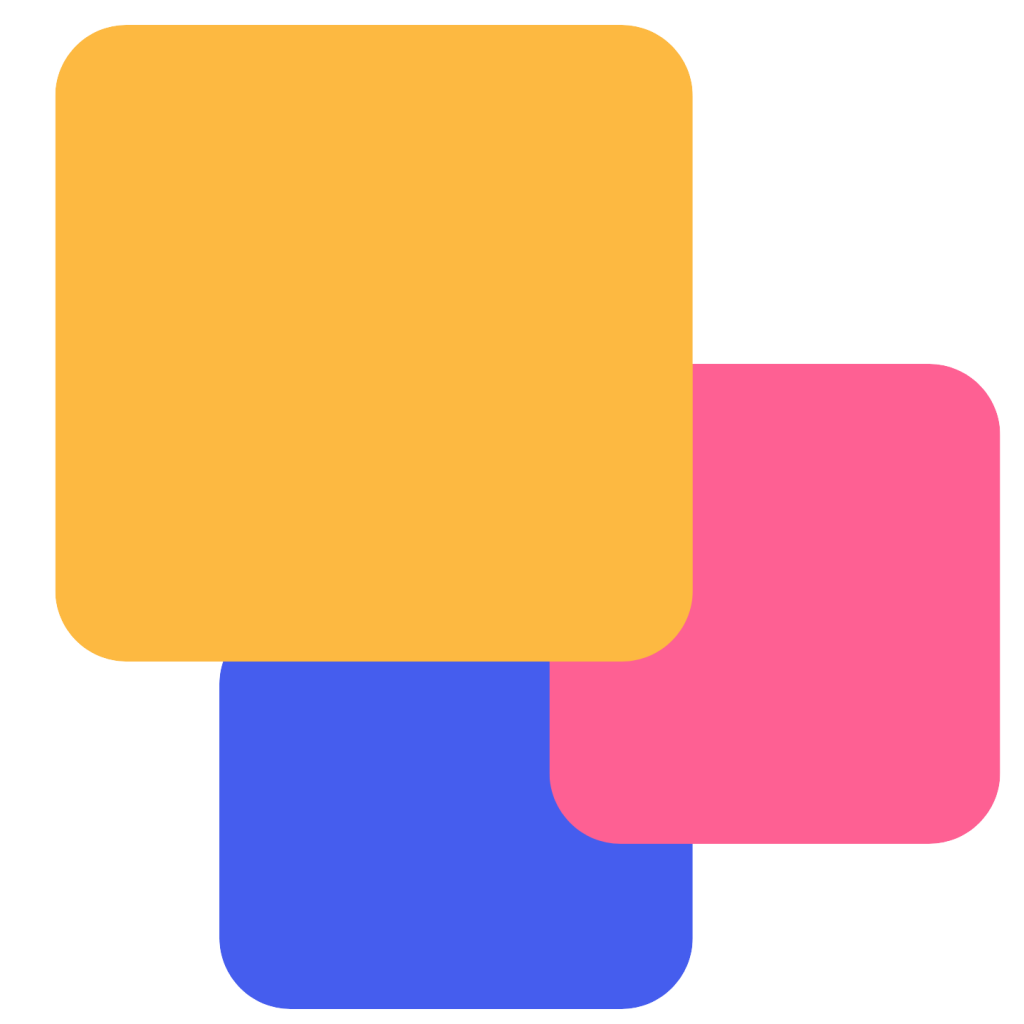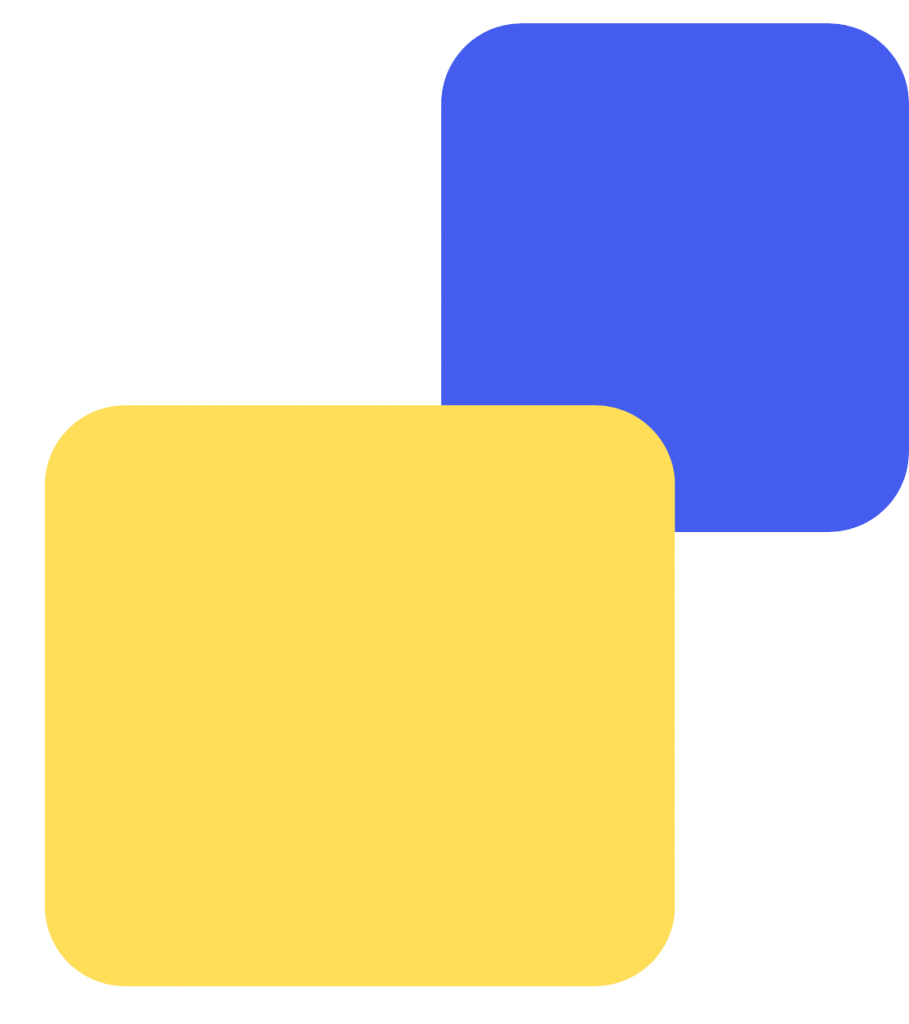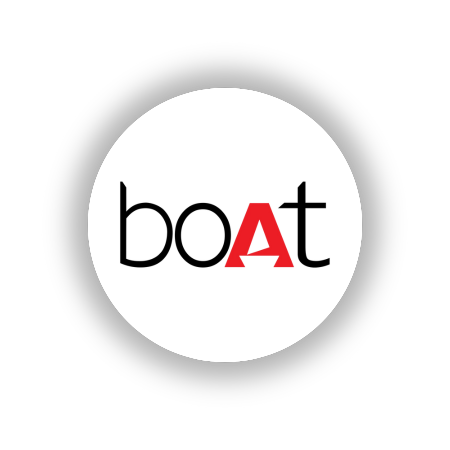Streamline Pickrr Invoice Verification with Cointab

Streamline Pickrr Invoice Verification with Cointab

E-commerce businesses thrive on a high volume of sales, but fulfilling those orders can be a logistical nightmare. Companies often juggle deliveries with multiple courier partners, which can be stressful and time-consuming.
Pickrr simplifies this process by allowing businesses to manage deliveries through their own trusted partners within specific coverage areas. This eliminates the hassle of managing multiple couriers.
However, Pickrr charges fees based on factors like delivery zone and package weight. Verifying these fees is crucial to avoid significant financial losses over time due to undetected overcharges.
Cointab’s software streamlines this verification process. It integrates invoices, pin zone reports, SKU reports, and rate cards to check the accuracy of the fees charged. The software then displays the results in a clear table format, allowing finance teams to identify any overcharges or undercharges easily.
Essential Reports for Verification:
Cointab integrates seamlessly with your existing systems, including Pickrr invoices, Order Management Systems (OMS) reports, Pin Zone reports, SKU reports, and Rate Cards. Let’s explore the crucial role each report plays in the verification process:
Pickrr Invoice: This document details order IDs, weights, billing zones, product types (forward or RTO), applied rates, and total charges.
OMS Report: This report provides vital data on order details, including item SKUs, which translate to product weight and dimensions.
Pin Zone Report: This report maps delivery locations (PIN codes) to specific zones (local, regional, national), impacting delivery costs.
SKU Report: This report tracks product weight, dimensions, and volumetric weight for accurate cost calculations. Volumetric weight considers the space a package occupies, ensuring you’re not undercharged for bulky items.
Rate Card: This document outlines the applicable delivery charges based on weight, zone, and product type (forward or RTO). Rate cards are dynamic and subject to change, so verification ensures you’re billed based on the most recent agreement with Pickrr.
Weight:
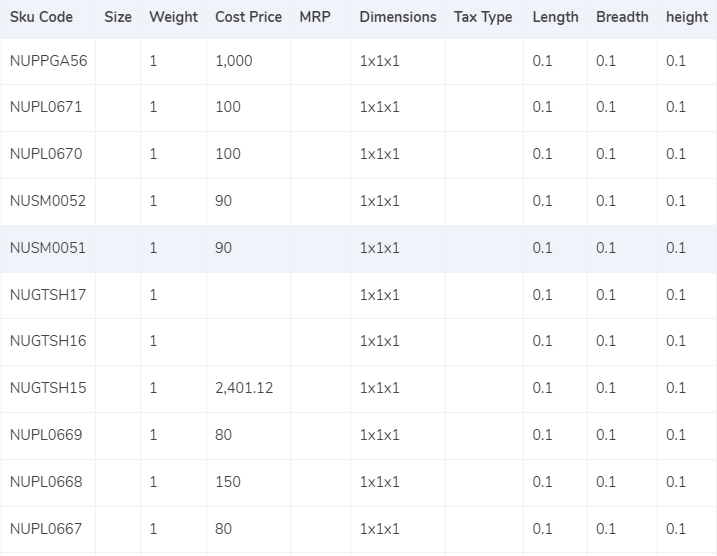
- If the dimensions are missing, the invoice’s “expected weight” column directly reflects the gross weight
- If dimensions are available, the software calculates the volumetric weight using the formula “length x width x height” (all measurements must be in centimeters).
- This volumetric weight is then divided by a divisor found in the rate card. If no divisor is specified, a default value of 5,000 is used.
Once these calculations are complete, all weight values (gross or volumetric) are transferred to the OMS report and then incorporated into the Pickrr invoice. Finally, the software rounds the final weight to determine the appropriate weight slab for billing purposes
Zone:
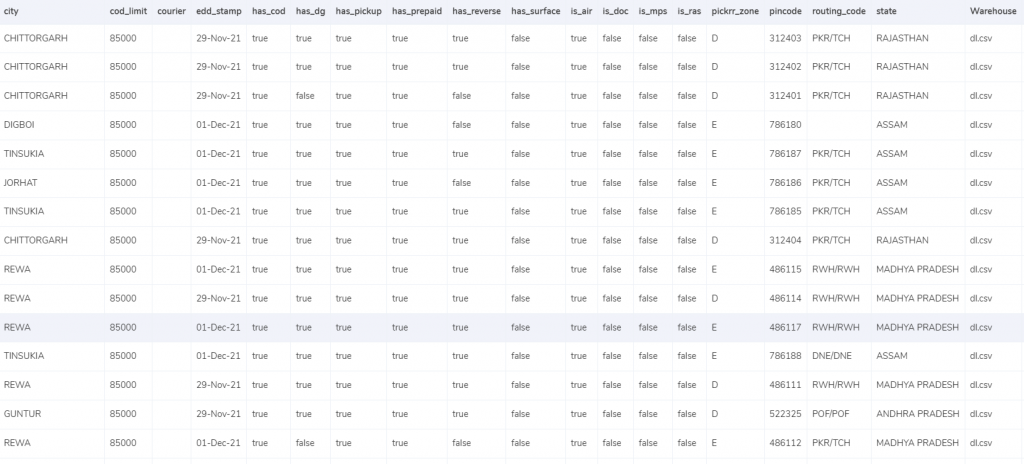
- The zone means the delivery location of the product. To get the zone the billing pin code is used. Which is then put under the expected zone in the invoice to get the correct zone.
- Depending on the pin code, the zone comes under different categories that are local, regional, and national, which are given the identifiers a, b, and c, respectively.
Rate Card:
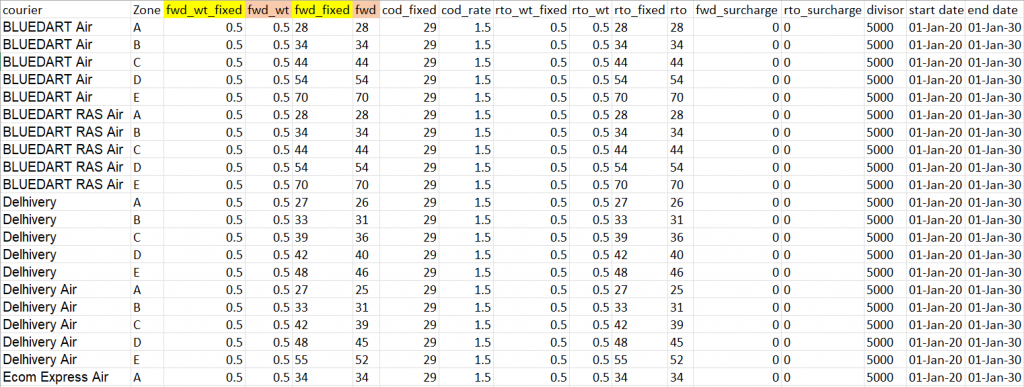
Matching Invoice Data: We need to ensure the invoice accurately reflects the information in the rate card. This includes checking if the following columns in the invoice match their corresponding entries in the rate card:
- Courier: The courier company used for the delivery.
- Zone: The delivery zone as determined by the billing pin code.
- fwd_wt_fixed: The weight limit for which a fixed charge applies.
- Divisor: The divisor used to calculate volumetric weight (if applicable).
- Validating Rate Applicability: The rate card might have validity periods associated with the listed charges. To ensure accurate billing, we need to confirm that the delivery date falls within the valid date range specified in the rate card for the applied rates.
Charges:
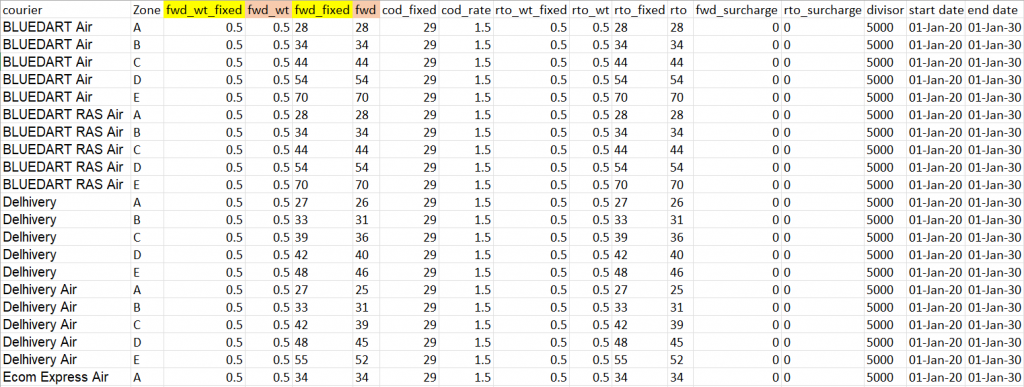
Expected Forward Charges:
The software calculates the expected forward charges based on the final weight slab and the information in the rate card. Here’s how it works:
- If the final weight slab is less than or equal to the “fwd_wt_fixed” limit (weight limit for a fixed charge) in the rate card, it’s considered equal to the “fwd_wt” (weight for a fixed charge). In this case, the expected charge is simply the “fwd_fixed” amount listed in the rate card.
- If the final weight slab exceeds the “fwd_wt_fixed” limit, the product has excess weight. The expected charge then consists of two parts:
- The “fwd_fixed” charge (fixed charge for the base weight).
- An additional charge for the excess weight is calculated as “extra_weight” multiplied by the “fwd” rate (rate per unit weight for exceeding the limit).
Expected RTO Charges:
The logic for expected RTO (Return To Origin) charges is similar to forward charges:
- If the final weight slab is less than or equal to the “rto_wt_fixed” limit in the rate card, the expected charge is simply the “rto_fixed” amount (the fixed charge for RTO).
- If the final weight exceeds the “rto_wt_fixed” limit, the expected charge includes:
- The “rto_fixed” charge.
- An additional charge for the excess weight is calculated as “extra_weight” multiplied by the “rto” rate (rate per unit weight for exceeding the RTO limit).
Empower your finance team with Cointab's automated reconciliation. Get started today!
Sign Up For Demo
Expected COD Charges:
The expected COD (Cash On Delivery) charge is determined based on two options in the rate card:
- “cod_fixed”: This is a fixed COD charge applied regardless of the item price.
- “cod_rate”: This is a percentage of the “item_price” charged for COD service.
The software chooses the higher of these two values (“cod_fixed” or “cod_rate” x “item_price”) as the expected COD charge.
Shopping online is all about convenience these days, and nobody likes a checkout that feels like an obstacle course. That’s where MobiKwik comes in. MobiKwik is more than just a payment service – It centralizes all your online financial needs in a single platform. It is an innovative payment service provider that simplifies the online transaction process for both businesses and their customers. Businesses love MobiKwik for its ease of use and wide range of payment options, and customers love it for its convenience and features.
MobiKwik is a powerhouse payment solution for businesses, but every transaction is associated with fees. Partnering with MobiKwik sure streamlines the payment process, but keeping track of all those fees, taxes, settlement amounts, and final deposits can feel like an impractical endeavor, especially if you’re processing hundreds or even thousands of orders daily. That’s where our automated reconciliation software comes in. Cointab ensures everything is accurate and identifies any discrepancies, so you can focus on building your business.
Expected GST:
The expected GST (Goods and Services Tax) is calculated by adding the expected forward charge, expected RTO charge, and expected COD charge. This combined amount is then multiplied by the applicable GST percentage to arrive at the expected GST amount.
Expected Final Amount:
The expected final amount is the sum of all the expected charges: expected forward charge, expected RTO charge, expected COD charge, and expected GST.
Result:
After getting the expected final amount, the expected zone, and the expected weight, the following resultant output is created by the Cointab software which shows the necessary information after making the calculations and verifying the fee charges.
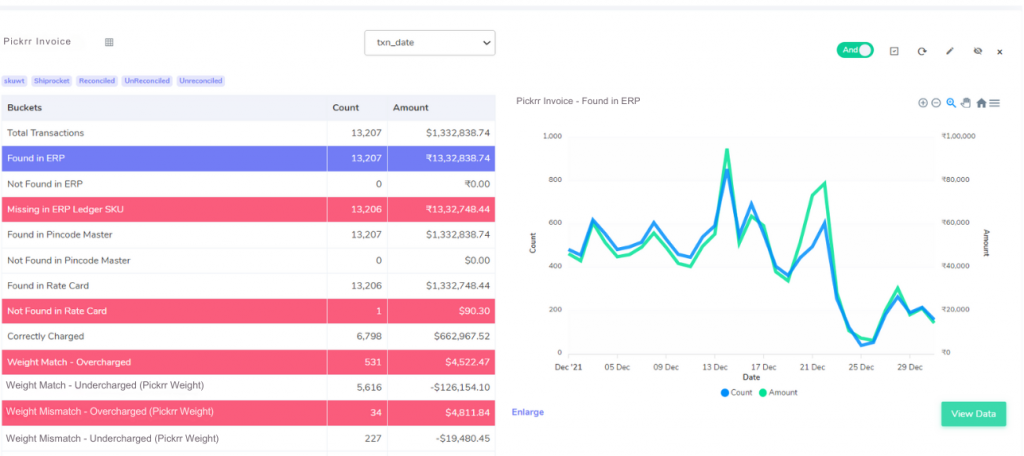
Order Verification in the OMS Report
The OMS report plays a crucial role in verifying Pickrr invoice accuracy, particularly regarding product weight. Here’s how it’s used:
Found in Unicommerce: When all orders listed in the Pickrr invoice are also present in the OMS report (like Unicommerce), weight verification becomes straightforward. The OMS report typically details the number of items delivered per order. By comparing this information with the invoice’s weight data, we can confirm the weight accuracy for those orders.
Not Found in Unicommerce: If some orders on the Pickrr invoice are missing from the OMS report, weight verification becomes more challenging. Although the number of items delivered per order might still be helpful, the lack of corresponding data in the OMS makes it impossible to definitively verify the weight for those particular orders. This highlights a potential discrepancy that requires further investigation.q
Pin Code Verification in the Pincode Master
The Pincode Master report plays a vital role in ensuring accurate zone-based charges on Pickrr invoices. Here’s why:
Found in Pincode Master: When a delivery pin code from the Pickrr invoice is also found in the Pincode Master report, zone verification is smooth sailing. The Pincode Master likely assigns zones (regional, national, etc.) to specific pin codes. By matching the pin code with the corresponding zone in the Pincode Master, we can confirm that the zone used for billing on the invoice is accurate.
Not Found in Pincode Master: If a delivery pin code from the Pickrr invoice is missing from the Pincode Master report, it raises a red flag. Since a zone determines the delivery charges, an unverified zone can lead to potential billing errors. The absence of a PIN code in the Pincode Master necessitates further investigation to ensure the correct zone and corresponding charges were applied to the invoice.
Rate Card Verification
The rate card serves as the agreed-upon reference for delivery charges based on zone and weight. Verifying invoice accuracy against the rate card involves two scenarios:
Found in Rate Card: When an order’s delivery details (zone and weight) align with entries in the rate card, verification becomes straightforward. We can directly compare the invoice’s charges with the corresponding rates listed in the rate card for that specific zone and weight combination. This allows for confirmation of the applied rates and further calculations based on the verified charges.
Not Found in Rate Card: If an order’s delivery details are missing from the rate card, it signifies a potential discrepancy. The absence of a corresponding entry in the rate card makes it impossible to verify the applied charges. This situation necessitates further investigation to determine the correct rates applicable as per the agreement with Pickrr. Without verified rates, further calculations for these order deliveries cannot be performed accurately.
Fee Verification using OMS – Pickrr: A Breakdown
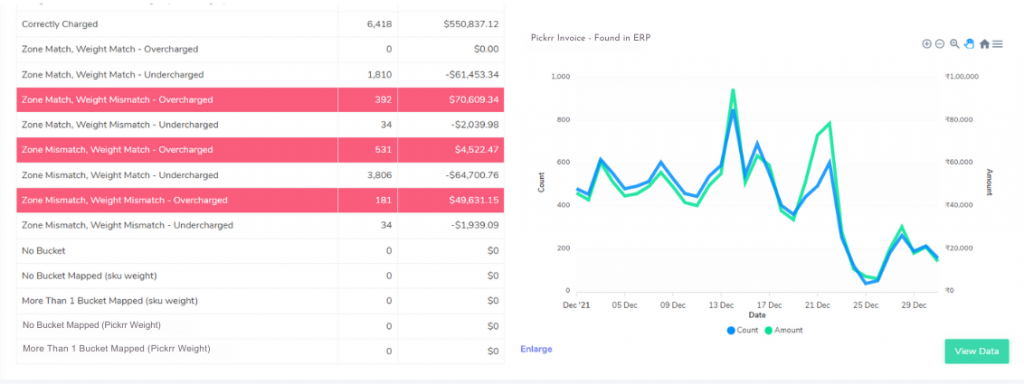
There are four key factors influencing the final fee: zone, weight, rate, and presence in the rate card. The software analyzes these factors and categorizes them into different scenarios to identify potential overcharges or undercharges.
Correctly Charged:
The software confirms that the zone, weight, and rate used for calculating the fee in the Pickrr invoice match the corresponding information in the OMS report and the rate card. This indicates an accurate charge.
Zone & Weight Match:
Overcharged: The zone and weight used in the invoice calculation are correct according to the OMS report. However, after verification with the rate card, the applied rate is found to be incorrect, leading to an overcharge.
Undercharged: Similar to the overcharged scenario, the zone and weight are accurate, but the applied rate is incorrect, resulting in an undercharge.
Zone Mismatch:
- Weight Match:
Overcharged: The weight used in the invoice calculation is correct, but the zone is wrong. While the applied rate might be accurate for the wrong zone, it leads to an overcharge compared to the correct zone.
Undercharged: Similar to the overcharged scenario with a zone mismatch, the weight is correct, but the wrong zone leads to an undercharge.
- Weight Mismatch:
Overcharged: The applied rate might be correct, but both the zone and weight used for the calculation in the invoice are wrong. This combination can still lead to an overcharge compared to the actual weight and zone.
Undercharged: Similar to the overcharged scenario with both zone and weight mismatch, the applied rate might be correct, but the wrong zone and weight can lead to an undercharge.
Zone Match & Weight Mismatch:
Overcharged: The zone used in the invoice calculation is correct, but the weight is wrong. While the applied rate might be accurate for the zone, the wrong weight can lead to an overcharge.
Undercharged: Similar to the overcharged scenario with a weight mismatch, the zone is correct, but the wrong weight can lead to an undercharge.
Zone Mismatch & Weight Mismatch:
Overcharged: Even if the applied rate is correct, both the zone and weight used for the calculation in the invoice are wrong, resulting in an overcharge compared to the actual cost.
Undercharged: Similar to the overcharged scenario with both zone and weight mismatch, the applied rate might be correct, but the wrong zone and weight can lead to an undercharge.
Fee Verification using Weight Provided by Pickrr:
Pickrr Weight Basis Correctly Charged:
- The software uses the weight provided by Pickrr.
- It then verifies the zone and rate used for calculating the fee in the Pickrr invoice.
- If both the zone and rate are found to be correct after verification, it indicates an accurate charge based on Pickrr’s weight.
Pickrr Weight Basis – Zone Match – Overcharged:
- The software uses the weight provided by Pickrr.
- It confirms that the zone used in the invoice calculation matches the actual zone.
- Even though the zone is correct, after verifying the rate with the rate card, the applied rate is found to be incorrect, leading to an overcharge despite using Pickrr’s weight.
Pickrr Weight Basis – Zone Match – Undercharged:
- Similar to the overcharged scenario above, the software uses the weight provided by Pickrr and confirms a matching zone.
- However, after verification with the rate card, the applied rate is found to be incorrect, resulting in an undercharge despite using Pickrr’s weight.
Pickrr Weight Basis – Zone Mismatch – Overcharged:
- The software uses the weight provided by Pickrr.
- It identifies a mismatch between the zone used in the invoice calculation and the actual zone.
- While the rate itself might be correct for the wrong zone applied, it leads to an overcharge compared to the correct zone and Pickrr’s weight.
Pickrr Weight Basis – Zone Mismatch – Undercharged:
- Similar to the overcharged scenario with a zone mismatch, the software uses Pickrr’s weight.
- There’s a mismatch between the zone used in the invoice calculation and the actual zone.
- Even though the rate might be correct for the wrong zone applied, it leads to an undercharge compared to the correct zone and Pickrr’s weight.
Verification of All Charges:
Total Orders:
The software compares the total number of orders delivered by Pickrr against the corresponding data in your OMS report. This ensures consistency and identifies any discrepancies in order counts.
Forward Charges:
The software analyzes “Forward” status orders (presumably successful deliveries) and considers two factors:
- Weight Limit Charge: For orders below a specific weight limit (defined in the rate card), a fixed charge applies.
- Excess Weight Charge: If the order weight exceeds the limit, an additional charge per unit of excess weight is applied.
The software calculates the expected forward charge by adding these two components (weight limit charge and excess weight charge, if applicable).
This expected forward charge is then compared to the actual forward charge listed on the Pickrr invoice to identify any discrepancies.
COD Charges (Cash On Delivery):
The software analyzes COD order deliveries and considers two options as defined in the rate card:
- Fixed COD Charge: A flat fee is applied regardless of the product price.
- Percentage COD Charge: A percentage of the individual product price applied for COD service.
The software chooses the higher of these two options (fixed or percentage) as the expected COD charge for each order.
This expected COD charge is then compared to the actual COD charge on the Pickrr invoice to identify any discrepancies.
RTO Charges (Return To Origin):
The software analyzes “RTO” status orders (presumably undelivered or returned items) and considers two factors similar to forward charges:
- Weight Limit Charge (RTO): A fixed charge applied for RTO orders below a specific weight limit (defined in the rate card).
- Excess Weight Charge (RTO): An additional charge per unit of excess weight for RTO orders exceeding the limit.
The software calculates the expected RTO charge by adding the weight limit charge (RTO) and excess weight charge (RTO), if applicable.
This expected RTO charge is then compared to the actual RTO charge on the Pickrr invoice to identify any discrepancies.
Other Charges:
This section displays any additional charges present on the Pickrr invoice that fall outside the categories of forward charges, COD charges, or RTO charges. These might include service fees, packaging charges, or other miscellaneous fees.
The software likely doesn’t have specific verification logic for these “other charges” as they might vary depending on the agreement with Pickrr. However, it highlights their presence for further review and confirmation.
By streamlining Pickrr invoice verification with Cointab’s software, you can gain a significant advantage. Not only will you identify and eliminate overcharges, but you’ll also gain valuable insights into your delivery costs. This newfound knowledge empowers you to negotiate more favorable rates with Pickrr, further reducing your expenses. Don’t let inaccurate billing hinder your e-commerce growth. By verifying your invoices, you can ensure you’re paying the right price for your deliveries, allowing you to focus on scaling your business and building a sustainable competitive edge.
Contact Cointab, for seamless website reconciliation!