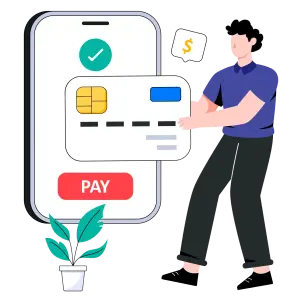Introduction to Credit Card Reconciliation in QuickBooks
Managing and reconciling credit card transactions accurately is crucial for maintaining healthy financial records. QuickBooks, one of the most popular accounting software solutions, simplifies this process significantly. This guide will walk you through each step involved in reconciling credit card transactions within QuickBooks, allowing you to achieve a clean, accurate account that reflects your financial reality.
QuickBooks makes it possible for businesses of any size to handle reconciliation tasks with ease, eliminating errors and reducing time spent on financial tracking. This guide will ensure that you can leverage QuickBooks to make the reconciliation process smooth and error-free.
Why Reconcile Credit Card Transactions?
Credit card reconciliation is vital for catching discrepancies, tracking expenses, and identifying any unauthorized transactions. Reconciling credit card statements with QuickBooks not only helps confirm the accuracy of your records but also supports better financial planning, budgeting, and auditing.
Benefits of credit card reconciliation in QuickBooks:
- Error Identification: Recognize and correct discrepancies.
- Better Financial Tracking: Keep a detailed record of every transaction.
- Security: Catch any unauthorized transactions or errors early.
- Simplified Tax Preparation: Accurate reconciliation makes tax filing easier and more accurate.
Now, let’s get into the process of reconciling credit card transactions in QuickBooks.
Step-by-Step Guide to Reconciling Credit Card Transactions in QuickBooks
Step 1: Gather Your Credit Card Statements
Before starting the reconciliation process, gather the necessary credit card statements. Make sure you have all records of credit card transactions for the period you’re reconciling.
Pro Tip: Keep these records organized, as QuickBooks will match entries based on dates and transaction amounts. For the best results, make sure that dates and amounts are accurate in both your statement and QuickBooks.
Step 2: Go to the Reconcile Page in QuickBooks
- Log into QuickBooks and navigate to the dashboard.
- Select Accounting from the menu, then click on Reconcile.
- Choose Reconcile Credit Card Account.
From here, QuickBooks will prompt you to select the credit card account you want to reconcile.
Step 3: Enter Statement Details
To begin, you’ll need to enter the opening and closing balance from your credit card statement.
- Enter the closing balance exactly as it appears on your credit card statement.
- Input the statement end date for the period you are reconciling.
QuickBooks will calculate a difference to see if the amounts in the system match your credit card statement exactly.
Step 4: Match Transactions in QuickBooks
Now comes the core part of reconciliation—matching transactions. QuickBooks will display a list of transactions for the specified period, and your goal is to match them with those in your credit card statement.
- Select each transaction that appears on both the QuickBooks account and the credit card statement.
- If there are discrepancies in amounts, check for possible reasons, such as missing entries or duplicate transactions.
Pro Tip: Use QuickBooks’ filter options to narrow down transactions by date, making it easier to locate specific entries.
Step 5: Add Any Missing Transactions
If you find transactions on your credit card statement that aren’t recorded in QuickBooks, add them manually.
- Select Add Expense for transactions like purchases or fees.
- For refunds or payments made to the credit card, use the Add Payment option.
- Be sure to double-check that all transaction details, including dates and amounts, match your credit card statement exactly.
Adding missing transactions ensures that your QuickBooks account fully reflects your financial activity.
Step 6: Confirm Totals and Finish Reconciling
After matching all transactions, confirm that the difference field shows $0.00. This means your account is balanced, and the transactions recorded in QuickBooks match your credit card statement perfectly.
- If you reach a zero balance, click Finish Now to complete the reconciliation.
- If there’s still a discrepancy, review the transactions for any overlooked items and resolve them as needed.
QuickBooks will save this reconciliation, allowing you to access and review it at any time.
Tips for Successful Credit Card Reconciliation in QuickBooks
1. Reconcile Regularly
Make it a habit to reconcile your credit card transactions each month. This way, you can catch any discrepancies early, making it easier to resolve issues before they affect your financial reports.
2. Use QuickBooks’ Reconciliation Tools
QuickBooks offers several features to make reconciliation easier, including automated imports for certain banks and credit card providers. Utilize these tools to save time and ensure accuracy.
3. Keep Receipts Organized
Always retain physical or digital copies of receipts and transaction records. QuickBooks allows you to attach digital copies of receipts to transactions, making it easier to verify and cross-reference during reconciliation.
4. Check for Duplicates
Duplicate entries are common sources of error during reconciliation. Regularly review your transactions for any duplicate or unnecessary entries and delete them to keep your records accurate.
5. Use a Consistent Method for Categorizing Expenses
Ensure that you’re categorizing transactions in a way that reflects your business’s expense policies. Proper categorization can simplify reconciliation, as it helps transactions align with your credit card statement.
Troubleshooting Common Reconciliation Issues in QuickBooks
Discrepancies in Balances
If your QuickBooks balance doesn’t match your credit card statement, double-check each transaction for errors or missing entries. Often, a simple adjustment can bring the account into alignment.
Identifying Unauthorized Transactions
QuickBooks helps you identify transactions that don’t match your records. Flag these for review and take necessary action, such as contacting your credit card provider.
Adjusting Reconciliation Errors
QuickBooks offers an Undo Reconciliation option that allows you to make corrections if you accidentally reconcile incorrect transactions. However, use this feature sparingly, as it resets the reconciliation for the entire period.
Benefits of Reconciliation in QuickBooks
Enhanced Accuracy: Automated reconciliation tools within QuickBooks minimize human error, offering more precise and reliable financial records.
Improved Compliance: Regular reconciliation keeps your business compliant with financial regulations, making auditing easier and less time-consuming.
Financial Clarity: By reconciling regularly, you gain a clear understanding of your cash flow, which is essential for making informed financial decisions and spotting trends over time.
Frequently Asked Questions (FAQs)
1. How often should I reconcile my credit card transactions in QuickBooks?
Monthly reconciliation is recommended to keep your accounts up to date and prevent discrepancies from accumulating.
2. Can I automate reconciliation in QuickBooks?
Yes, for certain banks and credit card providers, QuickBooks allows you to set up automatic transaction imports, which can simplify the reconciliation process.
3. What should I do if I find unauthorized charges?
If you discover unauthorized charges during reconciliation, contact your credit card issuer immediately to dispute the transaction.
Conclusion
Reconciliation may seem like a daunting task, but with QuickBooks, the process is streamlined and highly manageable. Following these steps and making use of QuickBooks’ robust features will help ensure that your credit card records are accurate, complete, and up to date. Regular reconciliation not only keeps your accounts balanced but also gives you confidence in the integrity of your financial data.
Ready to take control of your finances with QuickBooks? Start reconciling your credit card transactions today for better accuracy and peace of mind! For more guidance on financial reconciliation tools, explore Cointab’s software solutions and streamline your financial processes like never before.
Step into the future of reconciliation. Fill out the form to request your demo now!