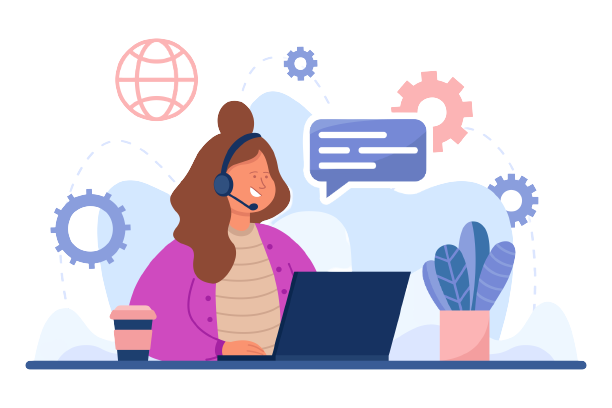Aramex is a logistics company that delivers couriers and packages internationally and domestically. They are known for freight forwarding, logistics and warehousing, document management and online shopping services.
It is essential for big companies like Aramex to be transparent with their clients because tracking millions of orders in a day can be tough to handle and hence errors are prone to happen. Transporting numerous products worldwide can lead to financial mishaps or miscalculations in fees and keeping track of it manually can be tougher. Ignoring these issues can result in significant losses later on. A proper process in handling such matters is important for avoiding potential setbacks.
At Cointab say goodbye to discrepancies and inaccuracies with our cutting-edge automation technology. Cointab seamlessly compares and matches data from all your crucial platforms, ensuring that your financial information is always up-to-date and precise.
Pin zone Report
This report contains the pin code and zone of the delivery that will help in locating and tracking the deliveries with ease.
SKU Report
This report consists of the products that have a SKU number that keeps a record of the weight and dimensions of the product.
Rate Card
This consists of the rates that are applied to the products for a particular period of time.
Aramex Invoice
Aramex invoice includes order ID, Billing zone, ERP, Product type, weight, zone, RTO, Billing pincode, applied weight slab and the amount charged provided by them.
INVOICE VERIFICATION
The Invoice checks if the verification of the calculated data is accurate or not. These calculations depend upon the fee charged by Aramex that depends upon the weight of the product, location of the delivery and rate percentage charged. We verify if the given weight and location are correct. The rate card is used to check if the rate used for the particular zone and weight is right. Let’s take a deeper dive in these aspects-
SKU Report
It is essential for big companies like Aramex to be transparent with their clients because tracking millions of orders in a day can be tough to handle and hence errors are prone to happen. Transporting numerous products worldwide can lead to financial mishaps or miscalculations in fees and keeping track of it manually can be tougher. Ignoring these issues can result in significant losses later on. A proper process in handling such matters is important for avoiding potential setbacks.
At Cointab say goodbye to discrepancies and inaccuracies with our cutting-edge automation technology. Cointab seamlessly compares and matches data from all your crucial platforms, ensuring that your financial information is always up-to-date and precise.
Required Reports for Aramex Invoice Verification Process
Pin zone Report
This report contains the pin code and zone of the delivery that will help in locating and tracking the deliveries with ease.
SKU Report
This report consists of the products that have a SKU number that keeps a record of the weight and dimensions of the product.
Rate Card
This consists of the rates that are applied to the products for a particular period of time.
Aramex Invoice
Aramex invoice includes order ID, Billing zone, ERP, Product type, weight, zone, RTO, Billing pincode, applied weight slab and the amount charged provided by them.
INVOICE VERIFICATION
The Invoice checks if the verification of the calculated data is accurate or not. These calculations depend upon the fee charged by Aramex that depends upon the weight of the product, location of the delivery and rate percentage charged. We verify if the given weight and location are correct. The rate card is used to check if the rate used for the particular zone and weight is right. Let’s take a deeper dive in these aspects-
SKU Report
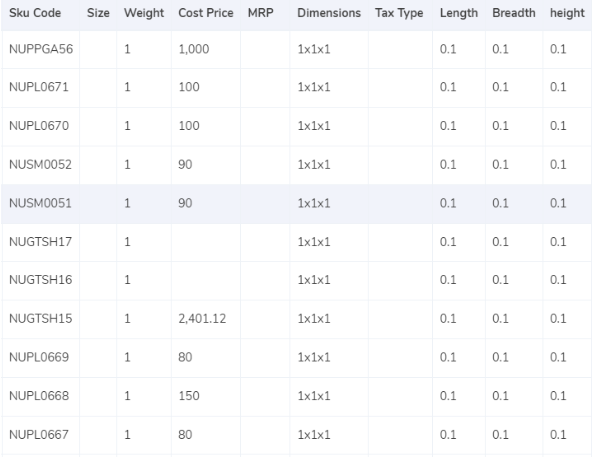
- Our software takes the weight given in the ERP report that gives us the SKU number that tells us the weight and dimensions of the product.
- If the weight is not given in the report then the value displayed under the expected weight column in the invoice is taken into consideration.
- If the dimensions of the product are given then the volumetric weight is calculated with the help of this formula “Length x Width x Height”. It is important for the dimensions of the volumetric weight to be in centimeters in order for the calculation to work. The calculated value will be divided by the divisor given in the divisor card and if the divisor is not present in the card then it is to be divided by 5000.
- After the calculation, the values are moved to the ERP report and Aramex invoice.
- Lastly the final weight is rounded off to get the final slab.
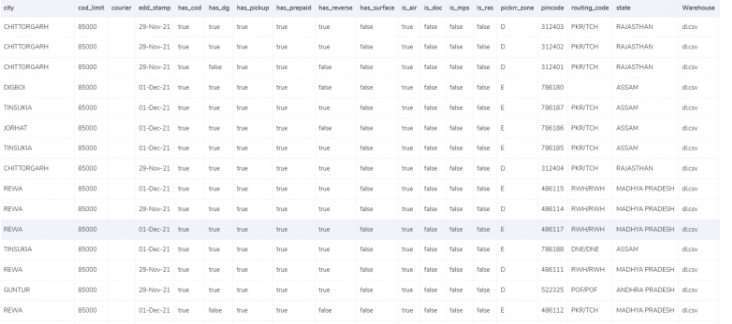
- The zone denotes the location where the delivery of the products has been done. The billing pin code is used in order to get the zone and then it is put under the expected zone in the invoice to get the correct zone.
- There are different types of categories when it comes to the pin code like regional, local, national etc on which the delivering of the product is dependent. These categories have their respective indicators like – a,b,c etc.
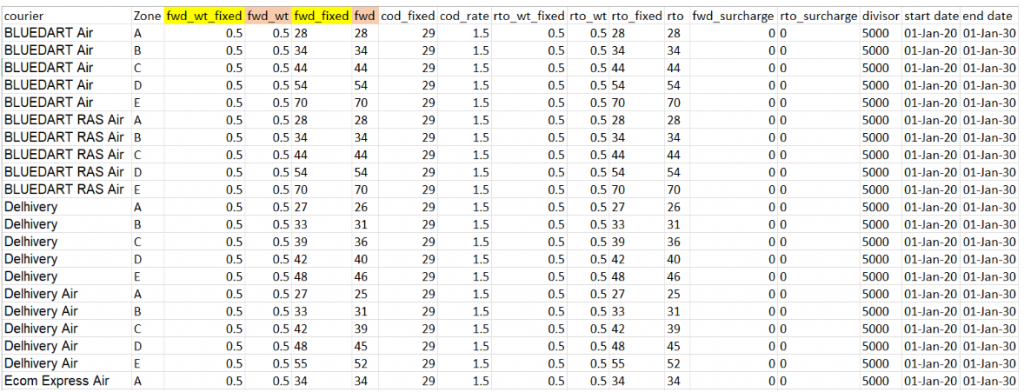
- As given above, the rates in the rate card are given according to the weight of the order and the delivery zone. The charges can differ according to the weight extension as the charges are given for products under the permissible limit. This applies to both the kinds of deliveries, Forward charge and RTO.
- The columns “courier”, “zone”, “fwd_wt_fixed” (the additional weight on which the fixed rate increases), and the “divisor” are checked with respective columns present in the Aramex invoice to verify if the right items are put in the invoice.
- We need to verify if the delivery dates fall under the given dates because the rates given in the rate cards are applicable only for a certain period of time.
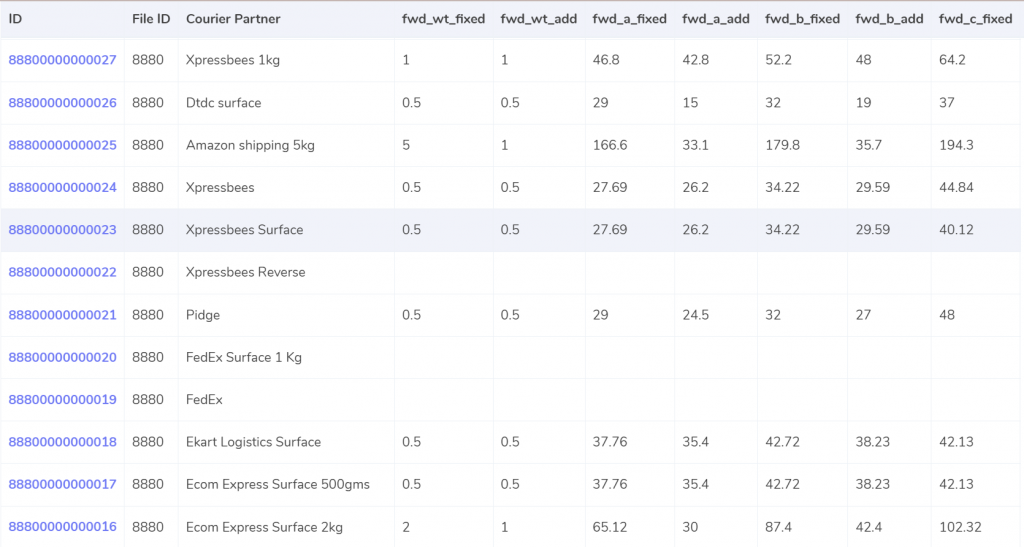
Expected forward charge
If the final slab calculated is lower or equal to the weight limit (“fwd_wt_fixed”) given in the rate card, that means that it is equal to the “fwd_wt_fixed” then the fees charged on it is fixed “fwd_fixed”. If it is not equal to the “fwd_wt_fixed” column then it means that the product has more weight. The fee charged for the extra weight is “fwd_a_add”. So the formula for the expected charge is:
Expected_fwd_chg = fwd_fixed + (extra_weight) x fwd_a_add
Expected RTO charged
If the final slab calculated is lesser or equal to the weight limit (rto_wt_fixed”) given in the rate card, that means that it is equal to the “rto_wt_fixed” and the fee charged on it is “rto_fixed”. If it is not equal to the “rto_wt_fixed” column then that means that the product has extra weight. The fee charged for the access weight is “rto_wt_add”. The formula for the expected charge is given as:
Expected_rto_chg = rto_fixed + (extra_weight) x rto_add
Expected COD charges
The “cod_fixed” or “cod _rate” % of “item_price” whichever one is higher is used as the expected COD charge.
Expected final amount
The addition of the forward charge, RTO charge, COD charge and GST rate gives us a final amount.
RESULT
Cointab’s software reconciles the ERP orders, Pincodes and rate cards with the Amarex Invoice values after getting the expected amount based on the weight and zone of the product.
ERP
If the final slab calculated is lower or equal to the weight limit (“fwd_wt_fixed”) given in the rate card, that means that it is equal to the “fwd_wt_fixed” then the fees charged on it is fixed “fwd_fixed”. If it is not equal to the “fwd_wt_fixed” column then it means that the product has more weight. The fee charged for the extra weight is “fwd_a_add”. So the formula for the expected charge is:
Expected_fwd_chg = fwd_fixed + (extra_weight) x fwd_a_add
Expected RTO charged
If the final slab calculated is lesser or equal to the weight limit (rto_wt_fixed”) given in the rate card, that means that it is equal to the “rto_wt_fixed” and the fee charged on it is “rto_fixed”. If it is not equal to the “rto_wt_fixed” column then that means that the product has extra weight. The fee charged for the access weight is “rto_wt_add”. The formula for the expected charge is given as:
Expected_rto_chg = rto_fixed + (extra_weight) x rto_add
Expected COD charges
The “cod_fixed” or “cod _rate” % of “item_price” whichever one is higher is used as the expected COD charge.
Expected final amount
The addition of the forward charge, RTO charge, COD charge and GST rate gives us a final amount.
RESULT
Cointab’s software reconciles the ERP orders, Pincodes and rate cards with the Amarex Invoice values after getting the expected amount based on the weight and zone of the product.
ERP

Found in ERP report
This report denotes that the orders present in the Aramex invoice are also present in the ERP reports. The ERP report helps in denoting the number of products delivered for an order that helps in denoting the weight of the product which can be verified later since the reports match.
Not found in ERP report
This report denotes that the orders present in the Aramex invoice are not present in the ERP reports.The data in the ERP reports shows the number of products delivered for a particular order. In this case, the weight of the product can not be verified since both the reports don’t match.
Pin code
This report denotes that the orders present in the Aramex invoice are also present in the ERP reports. The ERP report helps in denoting the number of products delivered for an order that helps in denoting the weight of the product which can be verified later since the reports match.
Not found in ERP report
This report denotes that the orders present in the Aramex invoice are not present in the ERP reports.The data in the ERP reports shows the number of products delivered for a particular order. In this case, the weight of the product can not be verified since both the reports don’t match.
Pin code

Found in Pincode master
This report denotes that the order deliveries that are present in the ERP reports are also present in the pincode report. The orders are delivered zone wise – regionally. locally, nationally etc. Since both these reports match, the orders can be verified because the pincode in present is the pincode master.
Not found in Pincode master
In this case the order deliveries that are present in the ERP reports are not present in the pincode report. The orders are delivered zone-wise and hence the matching of the pincode and the correct zone is important. Since both these reports don’t match, the deliveries can not be verified.
Rate card
This report denotes that the order deliveries that are present in the ERP reports are also present in the pincode report. The orders are delivered zone wise – regionally. locally, nationally etc. Since both these reports match, the orders can be verified because the pincode in present is the pincode master.
Not found in Pincode master
In this case the order deliveries that are present in the ERP reports are not present in the pincode report. The orders are delivered zone-wise and hence the matching of the pincode and the correct zone is important. Since both these reports don’t match, the deliveries can not be verified.
Rate card

Found in rate card
In this case, the order entries present in the rate card are also present in the statement given by Aramex. Since both these reports match, the rate can be verified and processed further.
Not found in rate card
This denotes that the order entries present in the rate card are not present in the statement given by Aramex. Since both these reports do not match, the rate can not be verified and processed further.
Fee Verification using ERP – Aramex
In this case, the order entries present in the rate card are also present in the statement given by Aramex. Since both these reports match, the rate can be verified and processed further.
Not found in rate card
This denotes that the order entries present in the rate card are not present in the statement given by Aramex. Since both these reports do not match, the rate can not be verified and processed further.
Fee Verification using ERP – Aramex
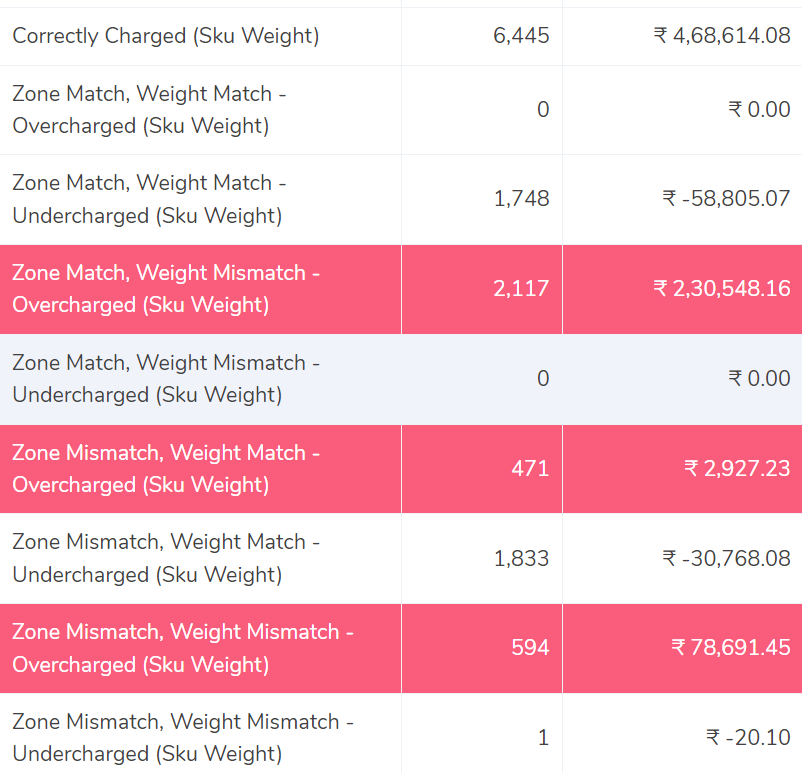
Correctly charged
The software compares the ERP report and the Aramex invoice report and shows the order deliveries where the zone and the weight of the product are correct. The fee calculated with the help of the rate card matches the fee present in the Amarex invoice.
Zone Match, Weight Match – Overcharged
In this case, the software compares the ERP report and Aramex invoice and shows that the zone and weight of the product both match but the fee charged is wrong and charged more, hence the fee is overcharged compared to the actual amount.
Zone Match, Weight Match – Undercharged
This column denotes that the software compares the ERP report and Aramex invoice and shows that the zone and weight of the product both match but the fee charged is wrong and charged less, hence the fee is undercharged compared to the actual amount.
Zone Mismatch, Weight Match – Overcharged
This denotes that the software compares the ERP report and Aramex invoice and shows that the zone and the fee charged do not match whereas the weight matches, hence the fee is overcharged here compared to the actual amount.
Zone Mismatch, Weight Match – Undercharged
In this case, the software compares the ERP report and Aramex invoice and shows that the zone and the fee charged do not match whereas the weight matches, hence the fee is overcharged here compared to the actual amount.
Zone Match, Weight Mismatch – Overcharged
The software here compares the ERP report and Amarex invoice and shows that the weight of the product and the fee charged do not match whereas the zone of the product matches hence, the fee charged here is overcharged.
Zone Match, Weight Mismatch – Undercharged.
The software here compares the ERP report and the Aramex report shows that the weight of the product and fee do not match whereas the zone matches. Since the weight of the product and rate do not match, the amount is under charged in this case compared to the expected amount.
Zone Mismatch, Weight Mismatch – Overcharged
In this case, the software compares the ERP reports and Amarex invoice that shows the weight of the product, zone of the product and the fee charged none of it matches. Hence the amount charged is lesser than the calculated amount in this case and so it is undercharged.
Zone Mismatch, Weight Mismatch – Undercharged
The software here compares the ERP reports and Amarex invoice that shows the weight of the product, zone of the product and the fee charged, none of them match. Hence the amount charged is lesser than the calculated amount in this case and so it is undercharged.
Cointab understands the importance of a connected business ecosystem and that is why we integrate effortlessly with your ERP, payment gateways, shipping partners and bank statements. Accurate financial data is the backbone of every successful business and hence Cointabs software conducts in-depth market analysis and tailors the market approach to address the needs effectively and on time without any discrepancies.
Click on the links below to view other Invoice Reconciliation Processes-
The software compares the ERP report and the Aramex invoice report and shows the order deliveries where the zone and the weight of the product are correct. The fee calculated with the help of the rate card matches the fee present in the Amarex invoice.
Zone Match, Weight Match – Overcharged
In this case, the software compares the ERP report and Aramex invoice and shows that the zone and weight of the product both match but the fee charged is wrong and charged more, hence the fee is overcharged compared to the actual amount.
Zone Match, Weight Match – Undercharged
This column denotes that the software compares the ERP report and Aramex invoice and shows that the zone and weight of the product both match but the fee charged is wrong and charged less, hence the fee is undercharged compared to the actual amount.
Zone Mismatch, Weight Match – Overcharged
This denotes that the software compares the ERP report and Aramex invoice and shows that the zone and the fee charged do not match whereas the weight matches, hence the fee is overcharged here compared to the actual amount.
Zone Mismatch, Weight Match – Undercharged
In this case, the software compares the ERP report and Aramex invoice and shows that the zone and the fee charged do not match whereas the weight matches, hence the fee is overcharged here compared to the actual amount.
Zone Match, Weight Mismatch – Overcharged
The software here compares the ERP report and Amarex invoice and shows that the weight of the product and the fee charged do not match whereas the zone of the product matches hence, the fee charged here is overcharged.
Zone Match, Weight Mismatch – Undercharged.
The software here compares the ERP report and the Aramex report shows that the weight of the product and fee do not match whereas the zone matches. Since the weight of the product and rate do not match, the amount is under charged in this case compared to the expected amount.
Zone Mismatch, Weight Mismatch – Overcharged
In this case, the software compares the ERP reports and Amarex invoice that shows the weight of the product, zone of the product and the fee charged none of it matches. Hence the amount charged is lesser than the calculated amount in this case and so it is undercharged.
Zone Mismatch, Weight Mismatch – Undercharged
The software here compares the ERP reports and Amarex invoice that shows the weight of the product, zone of the product and the fee charged, none of them match. Hence the amount charged is lesser than the calculated amount in this case and so it is undercharged.
Cointab understands the importance of a connected business ecosystem and that is why we integrate effortlessly with your ERP, payment gateways, shipping partners and bank statements. Accurate financial data is the backbone of every successful business and hence Cointabs software conducts in-depth market analysis and tailors the market approach to address the needs effectively and on time without any discrepancies.
Click on the links below to view other Invoice Reconciliation Processes-