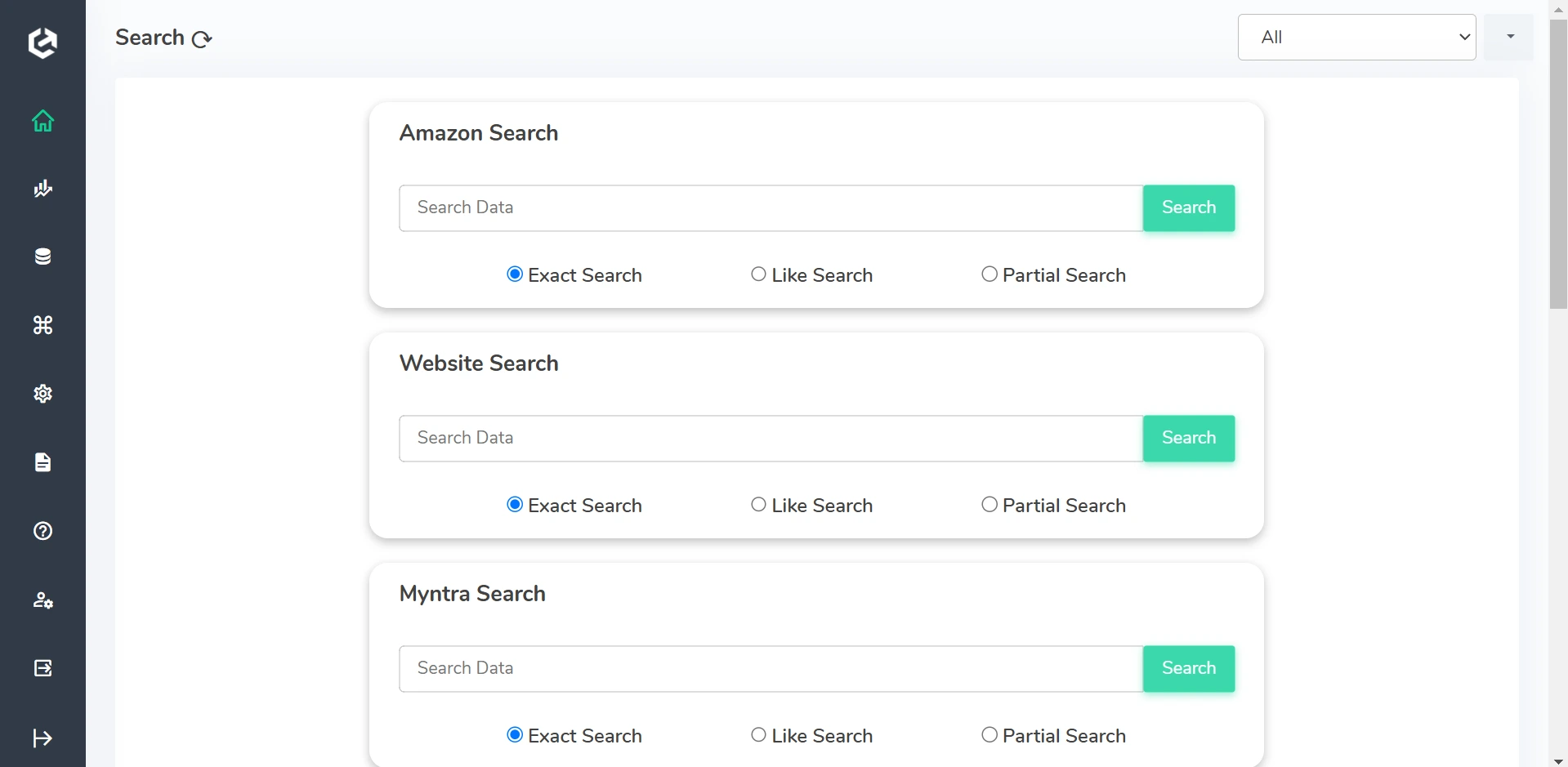
Introduction to Universal Search Widget Feature
Cointab’s Universal Search Widget puts the power of efficient data management directly on your dashboard. This intuitive tool simplifies data navigation and retrieval, allowing you to quickly and accurately find the information you need within your reconciliation data.
Key Features of Universal Search Widget
Partial Search
- The Partial Search feature allows users to enter a fragment of a value to retrieve all matching records. For example, in a dataset containing transactions “1234,” “2345,” and “3456,” searching for “2” will return “1234” and “2345” since both contain the digit “2.”
Exact Search
- The Exact Search feature requires users to input the full and precise value to retrieve results. Using the same dataset, searching for “2” will return no results, while searching for “1234” will display the exact match “1234.”
Save Frequently Used Queries
- The Like Search feature allows the use of special characters for flexible search queries: “_” (underscore) replaces a single character. For example, searching for “__1” will return transactions such as “321” and “431.”
- “%” (percent symbol) replaces multiple characters. Searching for “%1” will return results such as “421,” “321,” and “221.” Searching for “%1%” will display records like “22122” and “33133.”
Use Cases Across Departments and Industries
SaaS
- Search for customer subscriptions, billing records, and usage data.
Logistics & Supply Chain
- Find purchase orders, vendor payments, and shipment tracking information.
Financial Institutions
- Quickly find specific transactions during audits, reconcile payments, and investigate discrepancies.
E-commerce
- Locate customer orders, refunds, and returns by order ID, customer name, or transaction date.
Discover How Source Data Automation Can Enhance Your Workflow. Book a Demo!
How Universal Search Widget Feature Works
01.
Configuration
Create your Search Widget by navigating to Analytics > Widget.
02.
Dashboard Integration
Add and render the Search Widget on your dashboard by going to Analytics > Dashboard
03.
Using the Widget
Once added, the Search Widget displays a search box, a search button, and three search options: Partial Search, Exact Search, and Like Search.
04.
Searching
Enter the value you’re looking for in the search box, select your preferred search option, and click the search button. Results will be displayed on the Search Results page. The default search option is Partial Search.

“Organizations using batch processing and advanced executors saw a 40% reduction in reconciliation cycle time."
– Reconciliation Trends Report, 2024
Benefits for Your Organization
For Analysts
- Effortless Data Retrieval: Quickly locate the data needed without navigating through complex menus or tables.
- Flexible Searching: Use Partial Search and Like Search to find relevant data, even without an exact match.
For Managers
- Enhanced Productivity: Streamline workflows and save time by leveraging intuitive search options.
- Better Decision Making: Ensure precise data retrieval with the Exact Search option for better decision-making.
For Leadership Teams
- Seamless Integration: The widget integrates directly into the Cointab dashboard for easy access to critical data.
- Improved Accuracy: Enables more reliable reporting and strategic insights by ensuring correct data retrieval.
Unlock the Efficiency of Universal Search Widget
Start Your 30-Day Free Trial Today!