Shipping Fee
To ensure ease of selling and the best possible customer experience, Flipkart mandates delivery to all customers via their logistics partners and deducts the shipping cost from the selling price before making a payment to the seller.
Shipping fee calculation:
The shipping fee is calculated on actual weight or volumetric weight, whichever is higher. This is to account for items that are lightweight but occupy a lot of shipping space.
Volumetric weight is calculated by multiplying the length, width, and height of a parcel/Item and dividing that figure by 5000.
[Volumetric Weight (kg) = Length (cm) X Breadth (cm) X Height (cm)/5000].
After the weight of the package has been determined by Flipkart, It is allocated to a weight slab. There is a rate card showing the charges for particular weight slabs. The calculation of the charges is then done based on this rate card.
The Rate Card as per Flipkart is as follows:
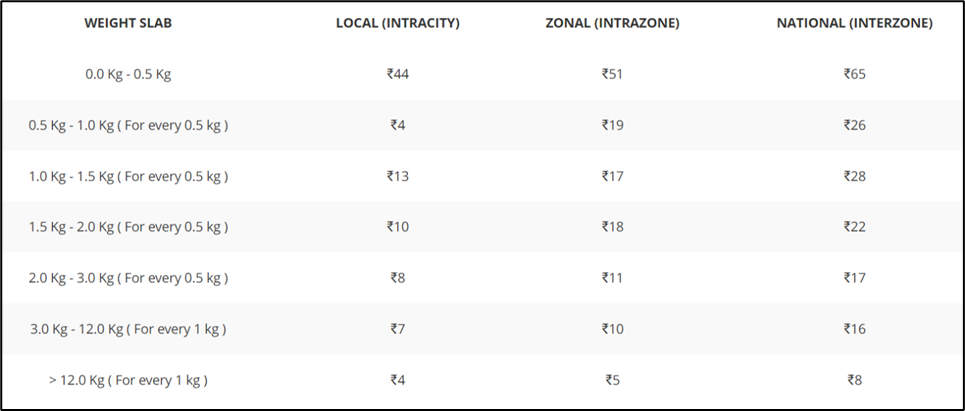
Based on this Card Flipkart charges the shipping fees to sellers. To verify these charges a seller has to calculate all these for each order and verify.
Following is the rate card generated by Cointab’s system:
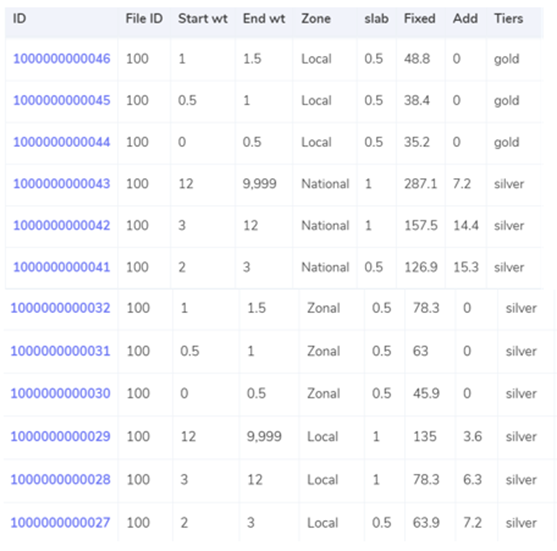
In this system, the rate card is made by taking the weight reported by Flipkart and also by taking the SKU weight (description given by the seller). The system then takes the relevant information, like the zone, weight group, and tiers, and effortlessly calculates the amounts.
The system also automatically calculates the volumetric weight and verifies which weight is applicable where.
For example, if you sell a package on Flipkart. If the final weight is 5 kgs.

The system assigns this order package to the above-highlighted rate, where the zone is National which is predefined by Flipkart depending on where it has to be delivered. According to this information the charges will then be levied as follows:
For the initial 3 kgs, the fixed rate will be Rs. 157.5 and for every additional kg over it, it will cost an additional Rs. 14.4. So, for Your product of 5kgs, the Shipping cost will be Rs. 157.5 + Rs. (14.4*2), which is Rs. 186.3.
The System does this calculation for both the weights automatically.
Weight based on Flipkart’s reported:
The calculation is done by using Flipkart’s reported weight and every order is allocated to a weight slab, based on this a rate card is made. Based on this rate card we calculate the shipping fee and subtract it from the Flipkart shipping fee. We then Calculate the results.
Example:

In the above picture, the weight and details of the items are recorded as per the reports by Flipkart. Since the item’s deadweight is less the volumetric weight which is 1.15 is used. Thus, the item comes in the weight slab 1.0-1.5. The Zone is given as National which is decided by Flipkart automatically based on the delivery address. Since the address is a private detail Flipkart cannot show how it decides the zone nor can we calculate it. Here we can see that based on the weight from the Flipkart report the system calculated the shipping fee as Rs. 119
It then Compares the charges for every order.
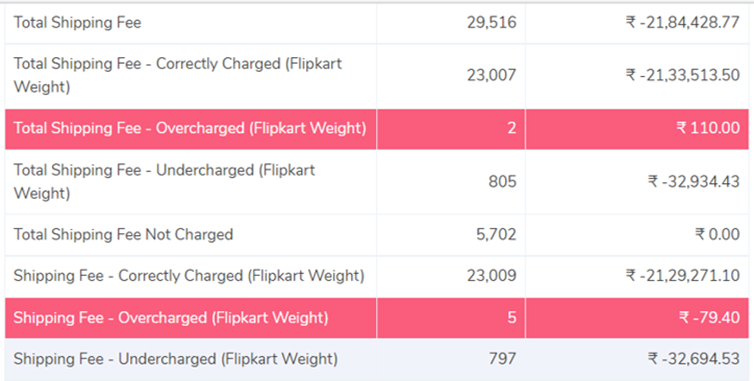
The output shows:
- Total Shipping Fee
- This is the total shipping fee charged by Flipkart for all the orders.
- Total Shipping fee Correctly charged (Flipkart weight)
- This shows the Total Shipping fee calculated by our system for each order based on Flipkart’s reported weight.
- Total Shipping fee – Overcharged (Flipkart weight)
- The system calculates the difference between the Total shipping fee and the correctly calculated shipping fee based on Flipkart’s reported weight for every order. This row shows a total of all the overcharged orders in this calculation.
- Total Shipping Fee – Undercharged (Flipkart Weight)
- The system calculates the difference between the Total shipping fee and the correctly calculated shipping fee based on Flipkart’s reported weight for every order. This row shows a total of all the undercharged orders in this calculation.
- Total Shipping Fee Not Charged
- This shows the total of all the orders where the shipping fee has not been charged.
Weight based on Client SKU Report:
The calculation is done by using the client’s SKU weight, meaning the weight given by the client (gross weight and volumetric weight by using the length breadth, and height of the product). Every order is then allocated to a weight slab, based on this a rate card is made. Based on this rate card we calculate the shipping fee and subtract it from the Flipkart shipping fee. We then Calculate the results.
Following is an example of the data in the SKU master:
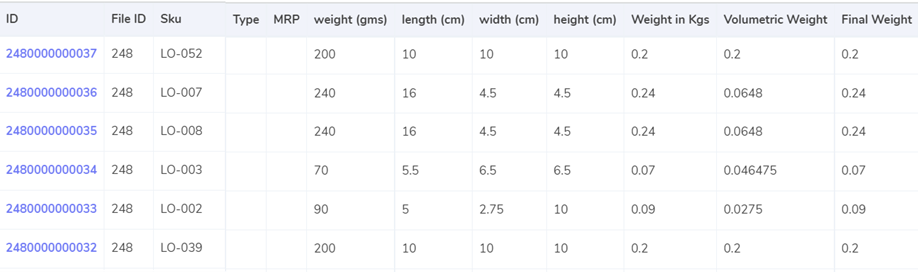
The System Selects each Order in Detail:

The system then displays all the data provided by the client (SKU report) this data is displayed like this side by side for every order. Here we can see that for the same order the volumetric weight of the item is 0.54 and thus falls in the weight slab of 0.5. Here we can see that based on the weight from the SKU report the system calculated the shipping fee as Rs. 65

Here the difference between the calculated shipping fee for Flipkart’s reported weight is zero meaning it’s correctly charged but based on the SKU reported weight the Shipping fee Flipkart has charged is higher by Rs. 59.5. This is how the system shows the difference in every order.
It then Compares the charges for every order.
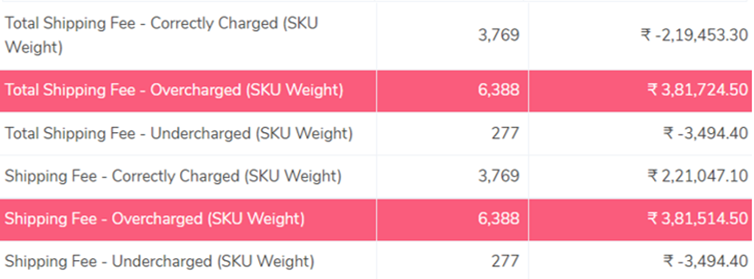
The output shows:
- Total Shipping Fee – Correctly Charged (SKU Weight
- This shows the Total Shipping fee calculated by our system for each order based on SKU reported weight which means the Client’s reported weight.
- Total Shipping Fee – Overcharged (SKU Weight)
- The system calculates the difference between the Total shipping fee and the correctly charged shipping fee based on the SKU reported weight for every order. This row shows a total of all the overcharged orders in this calculation.
- Total Shipping Fee – Undercharged (SKU Weight)
- The system calculates the difference between the Total shipping fee and the correctly charged shipping fee based on the SKU reported weight for every order. This row shows a total of all the undercharged orders in this calculation.
- The system not only shows the total amount for each of these but also shows the total count which is the total number of orders under each charge and difference.
To see the other fee verification processes click here