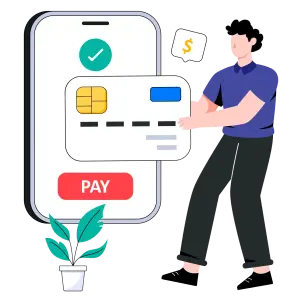Bank reconciliation is a critical process for businesses to ensure that their accounting records match the bank statements. NetSuite, a cloud-based ERP platform, simplifies this task with its robust bank reconciliation functionality. However, to maximize efficiency and minimize errors, it’s essential to follow best practices. In this article, we’ll guide you through performing NetSuite bank reconciliation efficiently and share tips to streamline the process.
What is Bank Reconciliation?
Bank reconciliation is the process of comparing your company’s financial records to bank statements to ensure that every transaction is accounted for and that there are no discrepancies. The goal is to detect and resolve any differences between the two. This process helps prevent fraud, identify accounting errors, and ensure accurate financial reporting.
Why is Efficient Bank Reconciliation Important?
Efficient bank reconciliation ensures the integrity of your financial data, allowing businesses to:
- Improve Cash Flow Management: Reconciled records provide a clear picture of your financial position, helping to manage cash flow more effectively.
- Reduce Errors and Fraud: Regular reconciliation helps in identifying discrepancies, unauthorized transactions, or mistakes early on.
- Ensure Accurate Financial Reporting: For compliance and audit purposes, having reconciled and accurate financial statements is crucial.
Steps to Perform NetSuite Bank Reconciliation Efficiently
- Set Up Your Bank Accounts in NetSuite The first step in efficient bank reconciliation is to ensure that your bank accounts are correctly set up in NetSuite. This includes:
- Connecting your bank account to automatically import bank transactions.
- Verifying that your bank’s account information is accurate.
- Ensuring that you have enabled auto-matching features in NetSuite to automate the reconciliation process.
- Import Bank Transactions Once your bank accounts are set up, NetSuite can automatically import your bank statements daily or on a set schedule. To ensure this process is smooth:
- Regularly check that bank feeds are functioning properly.
- Ensure the correct date range is selected when importing transactions.
- Match Transactions Automatically One of NetSuite’s key features is its ability to automatically match imported bank transactions with the ones recorded in your ledger. To maximize efficiency:
- Enable the Auto Match Bank Data option in the bank reconciliation settings.
- Regularly review matched transactions and correct any mismatches.
- Manually Match Any Outstanding Transactions Even with auto-matching enabled, there might be transactions that require manual reconciliation. These could include:
- Bank Fees or Interest: Ensure any bank charges or interest payments not automatically matched are accounted for.
- Outstanding Checks or Deposits: Cross-check any checks issued or deposits that have yet to clear.
- Adjust for Discrepancies During reconciliation, discrepancies may occur, such as:
- Duplicate entries in your accounting software.
- Mistakes in manual entries.
- Bank fees that were not recorded.
- Reconcile and Review Once all transactions are matched and any discrepancies are adjusted, you can proceed to reconcile the bank account. To do this:
- Verify that the closing balance on the bank statement matches the closing balance in your NetSuite account.
- Run a reconciliation report to review the reconciled data.
- Automate Repetitive Tasks To further streamline the bank reconciliation process in NetSuite:
- Set up rules for common transactions to ensure they are automatically categorized and matched.
- Automate recurring journal entries or bank transfers to reduce manual entry.
Best Practices for Efficient NetSuite Bank Reconciliation
- Reconcile Regularly: Schedule reconciliations weekly or monthly, depending on your transaction volume. This helps avoid delays in detecting discrepancies.
- Use Saved Searches: NetSuite’s saved searches feature can be useful in creating custom reports that identify unreconciled transactions. Use this tool to streamline the review process.
- Leverage Bank Reconciliation Reports: After completing a reconciliation, review NetSuite’s reports to ensure all items are accurately reconciled. These reports provide an overview of the status of reconciled and unreconciled transactions, helping identify any anomalies.
- Delegate Tasks to Your Team: Use NetSuite’s role-based permissions to assign reconciliation tasks to specific team members. This reduces bottlenecks and allows for a more collaborative approach to reconciliation.
- Stay Updated with Software Enhancements: NetSuite regularly updates its features. Ensure that your team is trained on the latest functionality for better performance and efficiency.
Conclusion
NetSuite’s bank reconciliation feature is a powerful tool that can simplify and streamline your reconciliation processes. By automating the import of bank transactions, leveraging auto-matching, and following best practices, you can efficiently manage your bank reconciliations and ensure the accuracy of your financial records.
Regular reconciliation not only improves your business’s financial health but also reduces the risk of errors and fraud. By implementing the steps and tips outlined in this guide, your finance team can perform bank reconciliation more efficiently, allowing them to focus on more strategic tasks.
Step into the future of reconciliation. Fill out the form to request your demo now!